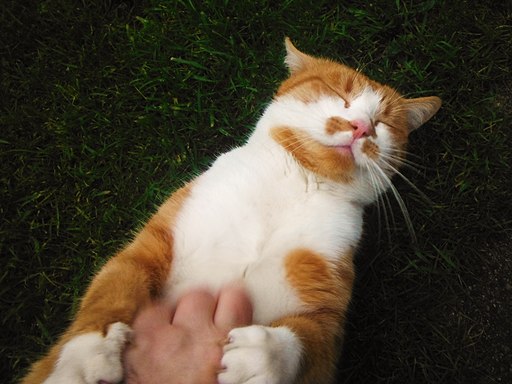Currently, the Direct Export feature of EndNote is not working. Don’t despair. If this happens, you can also manually import your references.
Directions for Manually Importing References from EBSCOhost.
1. Follow steps 1-5 from directions above. When you are the Export Manager screen, click on the Generic bibliographic manager software option. Select Remove these items from folder after saving and click Save.

2. You will receive the records for the articles along with this message: To continue, in Internet Explorer, select FILE then SAVE AS from your browser’s toolbar above. Be sure to save as a plain text file (.txt) or a ‘Web Page, HTML only’ file (.html). In FireFox, select FILE then SAVE FILE AS from your browser’s toolbar above. In Chrome, select right click (with your mouse) on this page and select SAVE AS. Choose the correct option based upon your browser.

3. Make sure to change the file extension to Text File (*.txt) before saving file by using the Save as type dropdown menu.

4. Log into EndNote and click the Collect tab.

5. Click on Import References under the Collect tab.

6. Browse to the file that you saved, select and upload to File.

7. Select an Import Option from the drop-down menu. If you have a specific database that is listed, choose it. If your sources are from Discover, which draws from many databases, select the Acad Source Prem (EBSCO) option. As long as you select a database with the EBSCOhost designation, your references will import.

8. You will have the option to select the group that you would like the reference to be stored under the To dropdown.

9. Once you select the group, click on Import. Your citation list will be imported into the group selected.

If you need additional help with Importing Citations from EBSCOhost, please use these support tools.
- Contact a Brandman librarian.
- Use the EndNote help feature by clicking on Help in the upper right corner of the EndNote Basic page. You can also use the EndNote tutorials to learn how to use various features in EndNote. You can find these brief tutorials at http://endnote.com/training.