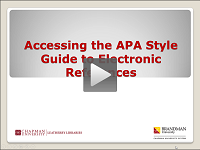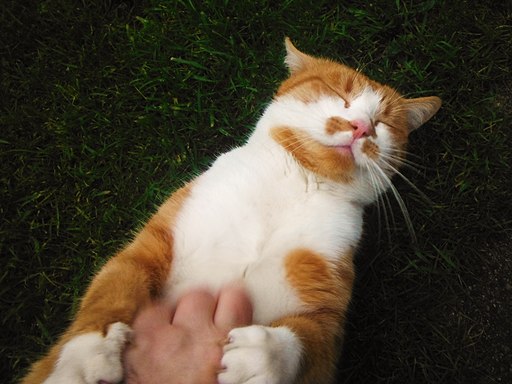By Dwight Sipler from Stow, MA, USA [CC BY 2.0 (http://creativecommons.org/licenses/by/2.0)%5D, via Wikimedia Commons
With only eight, short weeks to complete your assignments, we know that you need your resources as soon as possible, but sometimes, you need a little help figuring out how everything works. You need to be able to log on to the Leatherby Libraries website http://www.chapman.edu/library and access the databases from home. You also need to be able to request items to be sent to your home. When we receive requests, we make every effort to process them within 24 hours. Depending upon whether or not we own the item requested, it could be fulfilled within 1 day for Leatherby Libraries items, 3-4 for electronic journal articles not owned by the Leatherby Libraries, or 2-3 weeks for books not owned by the Leatherby Libraries. These turnaround times do not include weekends or holidays.
Since we want you to receive your research materials in a timely manner, we want your requests to go smoothly. Here are some of the common issues that arise and the solutions that can have you receiving your materials in time for that big paper.
Problem: I cannot log in
Logging into the databases doesn’t have to be a test of your patience if you remember these simple tips:
• Your username is the portion of your Brandman email address up to the @ symbol. For example, my email address is lrosen@chapman.edu, but my username is simply lrosen.
• Your password is the same one that you use to access your Brandman Blackboard portal.
• Do not try to start by logging in at My Library Account. My Library Account will only tell you what items you have checked out and when they are due. Trust us. The site will let you know when you need to log on by popping up a logon screen.
Problem: My set-up for an ILLiad (interlibrary loan) account was rejected
Many of the issues that we encounter with the set-up of ILLiad accounts can be solved by remembering these guidelines:
• Your username should be the portion of your email address up to the @ symbol. For example, my email address is lrosen@chapman.edu, but my username is just lrosen.
• You MUST use your Brandman username, so do not make-up one for your account. Save twilightsparkle or raidersfan for later.
• You MUST provide your Brandman email address. If the email in your ILLiad account request is not your Brandman email, the request is cancelled.
Problem: My ILLiad request was cancelled
Occasionally, you may submit a request through ILLiad and receive a cancellation notification email. Do not despair. Please read the email, and you may find out that:
• The article or book that you requested is available electronically through the Leatherby Libraries. We’ll even tell you which database it’s located in.
• The article or book that you requested is available electronically through an internet search engine such as Google. We’ll even provide you the link, so you can access it even faster.
• You did not supply enough information about the book or article that you need. For books, please supply the title and author(s). For articles, make use of the Request through interlibrary loan feature in our databases. The information will automatically populate for you.
We realize that, even if you have done everything correctly, there may still be a snag. Please make use of your Brandman librarians, Lugene Rosen lrosen@chapman.edu (714) 532-7736 or (800) 344-5756 ext. 2 or Cotton Coslett coslett@chapman.edu (714) 532-7720. Our goal is to make your access to the resources that you need as quick and painless as possible. Let us help you make your student life easier and less stressful.